Printing PDFs can be frustrating when errors occur, such as blank pages or misaligned text. Insufficient printer memory, outdated drivers, or corrupted files often cause these issues. This guide helps diagnose and resolve PDF printing problems effectively, ensuring smooth document output.
Understanding the Complexity of PDF Printing
Printing PDFs involves a complex interplay of software, hardware, and file integrity. Issues often arise from factors like insufficient printer memory, outdated drivers, or corrupted files. PDFs contain embedded fonts, images, and layouts that must align perfectly with printer capabilities. Even minor misconfigurations, such as incorrect DPI settings or color model mismatches, can lead to errors like blank pages or distorted text. This delicate balance highlights the need to address both file-specific and printer-related factors when troubleshooting PDF printing problems. Understanding these interactions is key to resolving issues effectively and ensuring accurate document output.
Importance of Identifying the Root Cause
Importance of Identifying the Root Cause
Identifying the root cause of PDF printing issues is crucial for effective troubleshooting. Whether the problem stems from insufficient printer memory, outdated drivers, or corrupted files, pinpointing the source ensures targeted solutions. Randomly applying fixes can waste time and may not resolve the issue. By understanding the underlying cause, users can address the problem directly, preventing recurring issues. This approach also helps avoid unnecessary printer or software replacements. Accurate diagnosis leads to efficient, long-term solutions, ensuring smooth PDF printing and minimizing productivity disruptions.
Overview of Common PDF Printing Problems
Common PDF printing issues include blank pages, misaligned text, or incomplete prints. Insufficient printer memory can prevent large PDFs from printing correctly, while outdated printer drivers may cause compatibility problems. Corrupted PDF files often result in printing errors or failed print jobs. Additionally, print spooler issues can halt the printing process entirely. Other problems stem from software glitches or hardware failures. Understanding these issues is essential for effective troubleshooting. This guide provides insights into addressing these challenges, helping users achieve seamless PDF printing experiences.
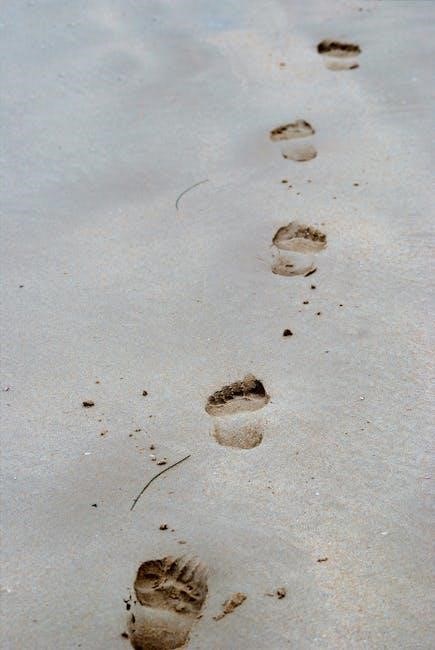
Common Causes of PDF Printing Issues
Insufficient printer memory, outdated printer drivers, corrupted PDF files, and print spooler errors are common causes of PDF printing issues. These problems often lead to failed or incomplete prints.
Insufficient Printer Memory
Insufficient printer memory is a common issue that can cause PDF printing failures. Printers require adequate memory to process complex PDF files, especially those with high-resolution images or intricate layouts. If the printer’s memory is limited, it may struggle to handle large PDFs, leading to incomplete prints or errors. This problem is more prevalent in older printer models or when printing multiple pages simultaneously. Upgrading the printer’s memory or using a printer with higher capacity can resolve this issue. Additionally, reducing the print quality or splitting the PDF into smaller sections can help bypass memory constraints temporarily.
Outdated Printer Drivers
Outdated printer drivers are a frequent cause of PDF printing issues. Drivers are essential for proper communication between the printer and computer, and outdated versions can lead to miscommunication. This often results in errors like misaligned text, blank pages, or incomplete prints. Regularly updating printer drivers ensures compatibility with the latest software and file formats, including PDFs. Users can typically update drivers through the printer manufacturer’s website or built-in update tools. Keeping drivers up to date is a simple yet effective way to resolve many PDF printing problems and ensure smooth printing performance across various document types.
Corrupted PDF Files
Corrupted PDF files are a common cause of printing issues. Damage during file transfer, incomplete downloads, or software errors can render a PDF unprintable. Symptoms include blank pages, distorted text, or incomplete prints. To resolve this, users can attempt to re-download the PDF or use online repair tools to fix corruption. Opening the file in a reliable PDF viewer like Adobe Acrobat can also identify and repair issues. If the problem persists, converting the PDF to another format, such as a Word document, may bypass the corruption and allow printing. Ensuring file integrity is crucial for trouble-free PDF printing.
Print Spooler Problems
Print spooler issues can disrupt PDF printing by causing stuck print jobs or incomplete document processing. The print spooler acts as a queue manager for print jobs, and when it malfunctions, it can prevent PDFs from printing correctly. Symptoms include error messages, stuck print queues, or documents failing to print entirely. To resolve this, restart the print spooler service, clear the print queue, or delete corrupted print files. In some cases, running the print spooler in administrator mode or reinstalling it may be necessary. Addressing spooler issues ensures smooth PDF printing and prevents further disruptions.
Software Glitches
Software glitches can frequently cause PDFs to fail to print correctly. These issues often stem from bugs in PDF viewing software, such as Adobe Acrobat or third-party viewers, or conflicts with operating system updates. Symptoms may include blank pages, distorted text, or error messages during printing. To resolve this, restart the PDF application, update it to the latest version, or try using an alternative viewer. In some cases, reinstalling the software or resetting its settings can fix the problem. Addressing software glitches ensures compatibility and proper functionality for seamless PDF printing experiences.
Hardware Failures
Hardware failures can directly impact PDF printing, often resulting in incomplete or incorrect output. Issues such as insufficient printer memory, faulty connectivity, or worn-out print heads can cause misprints or failure to print. Additionally, outdated or malfunctioning hardware components may struggle to process complex PDF files. To address this, ensure the printer is properly connected, restart it to clear temporary glitches, and check for physical damage or worn parts. Cleaning print heads or replacing toner cartridges can also resolve hardware-related printing issues. Addressing hardware failures is crucial for restoring reliable PDF printing functionality.

Identifying the Source of the Problem
Printing issues with PDFs can stem from various sources. Testing with non-PDF files helps determine if the problem is specific to PDFs. Check printer connections, driver compatibility, and file integrity to isolate the issue effectively and pinpoint the root cause of the printing malfunction.
Printing Non-PDF Documents as a Diagnostic Tool
Printing non-PDF documents is a crucial diagnostic step to identify if the issue is specific to PDFs. Start by printing a Word document or image file. If these print successfully, the problem likely lies with PDF processing. Ensure the printer is properly connected and selected as the default device. Print a test page to confirm functionality. If non-PDF files print without issues, focus on isolating the PDF-specific problem. This method helps differentiate between general printer malfunctions and PDF-related errors, guiding targeted troubleshooting efforts.
Testing with Different File Formats
Testing with various file formats helps pinpoint the source of printing issues. Begin by printing a Word document or image file to determine if the printer functions correctly. If non-PDF files print without issues, the problem likely lies with PDF processing. Ensure the printer settings, such as paper size and layout, are appropriate for the file type. Outdated printer drivers or corrupted PDF files could also be culprits. Experimenting with different formats isolates whether the issue is specific to PDFs or a broader printer malfunction, guiding targeted troubleshooting efforts effectively.
Isolating the Issue to PDF Files
Isolating the issue to PDF files involves confirming that the problem occurs exclusively with PDFs. Start by printing non-PDF documents to ensure the printer functions correctly. If other files print without issues, focus on PDF-specific factors. Check the PDF file’s integrity by opening it on another device or using a different viewer. Test with multiple PDFs to determine if the problem is consistent or file-specific. Adjust printer settings for PDFs, such as DPI or page size, to rule out configuration errors. If PDFs still fail to print, consider software conflicts or driver issues as potential causes.

Troubleshooting PDF Printing Issues
Troubleshooting PDF printing issues involves checking printer connections, updating drivers, and using alternative printers. Ensure the PDF file is not corrupted and print settings are correct.
Basic Printing Troubleshooting Steps
Start by ensuring the printer is properly connected and powered on. Check if the printer is set as default and not paused. Print a test page to confirm functionality. Restart both the printer and computer to resolve temporary glitches. Test printing a different PDF file to identify if the issue is file-specific. If other file formats print successfully, focus on the PDF file. Ensure the PDF is not corrupted by opening it in a viewer. If using a network printer, verify connectivity and restart the router if necessary. These steps help isolate the problem and guide further troubleshooting efforts effectively.
Checking Printer Connections
Ensure the printer is properly connected to your computer or network. Verify that all USB or Ethernet cables are securely plugged in and functioning. For wireless printers, check the network connection and restart the router if necessary. If using a USB connection, try a different port to rule out issues with the current one. Ensure the printer is powered on and its status lights indicate normal operation. Restart both the printer and computer to establish a fresh connection. Confirm that the printer is correctly detected in your system’s settings and selected as the default printing device. This step often resolves connectivity-related printing issues.
Verifying Printer Driver Compatibility
Ensure your printer drivers are up-to-date and compatible with your operating system. Outdated or corrupted drivers often cause PDF printing issues. Visit the manufacturer’s website to download the latest driver version. If you’ve recently updated your OS, check for driver compatibility updates. Additionally, ensure the driver is specifically designed for your printer model. Incorrect or generic drivers may lead to printing errors. After updating, restart your system and attempt to print the PDF again. This step is crucial for resolving driver-related issues and ensuring smooth communication between your printer and computer;
Using Alternative Printers for Testing
Testing with an alternative printer can help identify if the issue is printer-specific or related to the PDF file. If the PDF prints correctly on another printer, the problem likely lies with the original printer’s settings or compatibility. Ensure the alternate printer is properly connected and configured. Try printing from a different device or user account to rule out software conflicts. This diagnostic step can isolate whether the issue is with the printer, driver, or the PDF file itself. By comparing results, you can pinpoint the source of the problem and apply targeted solutions.

Advanced Solutions for PDF Printing Problems
Updating printer drivers, adjusting DPI settings, and resolving print spooler errors can address persistent PDF printing issues. Using specialized tools or converting PDFs to other formats often helps resolve complex problems effectively.
Updating Printer Drivers
Outdated or corrupted printer drivers often cause PDF printing issues. To resolve this, visit your printer manufacturer’s website to download the latest driver version. Ensure compatibility with your operating system. Install the updated driver and restart your printer. Alternatively, use the Device Manager on Windows or System Preferences on Mac to check for updates automatically. Updating drivers can fix bugs, improve performance, and ensure proper communication between your printer and computer. This step is crucial for resolving issues like blank pages or misaligned text when printing PDFs. Regular driver updates help maintain optimal printing functionality and prevent recurring problems.
Adjusting Printer Settings
Incorrect printer settings can lead to PDF printing errors. Ensure the correct paper size, orientation, and DPI settings are selected. Check the color model compatibility, as PDFs often use CMYK, which may conflict with your printer’s RGB settings. Disable any unnecessary features like duplex printing or scaling unless required. Adjusting these settings can resolve issues like misaligned text, blank pages, or incorrect formatting. Access printer properties through your print dialog and verify that settings match your PDF file requirements. Proper configuration ensures accurate printing and minimizes errors, making it essential to review settings before printing PDF documents.
Resolving Print Spooler Errors
Print spooler errors can prevent PDFs from printing correctly. To resolve this, restart the print spooler service in your system settings. Ensure all pending print jobs are canceled and clear the spooler files. Check if the print spooler service is running and set it to start automatically. If issues persist, restart your printer and computer. Additionally, verify that the print spooler dependencies are functioning properly. In some cases, reinstalling the printer driver or using third-party tools to manage the print queue may be necessary. Addressing spooler errors can restore normal printing functionality for PDF files.
Fixing Corrupted PDF Files
Corrupted PDF files often fail to print correctly due to damaged data or incomplete downloads. To repair them, use online PDF repair tools or desktop software like Adobe Acrobat. These tools can identify and fix file inconsistencies. Additionally, converting the PDF to another format, such as Word, and then back to PDF can resolve corruption issues. Ensure the file is viewed in a reliable PDF reader to confirm its integrity. If the problem persists, re-download the PDF or obtain a new copy from the source. Addressing corruption ensures the PDF prints accurately and without errors.

PDF File-Specific Solutions
Check PDF print settings, use “Print as Image,” ensure fonts are embedded, verify image compression, and repair file integrity for optimal printing.
Checking PDF File Integrity
Corrupted or damaged PDF files often cause printing issues. To verify file integrity, open the PDF in a reliable viewer like Adobe Acrobat or an online tool. If the file appears blank, contains garbled text, or fails to render images, it may be corrupted. Use online PDF repair tools or software to fix the file. Ensure the PDF is not password-protected or encrypted, as this can prevent printing. If the issue persists, convert the PDF to another format, such as a Word document or image, and print from there. This step-by-step approach helps identify and resolve file-specific problems effectively.
Converting PDFs to Other Formats
Converting a problematic PDF to another format, such as DOCX, JPG, or TIFF, can bypass printing issues. Use online tools like Smallpdf or iLovePDF to convert files quickly. This method ensures the content remains intact while avoiding PDF-specific printing errors. Print the converted file to test if the issue is resolved. If successful, it confirms the problem lies within the PDF format. This approach is particularly useful for identifying and circumventing file-specific issues without requiring advanced troubleshooting; Always choose reliable conversion tools to maintain document quality and security during the process.
Using Online PDF Repair Tools
Online PDF repair tools, such as iLovePDF or Smallpdf, can fix corrupted or damaged PDF files that fail to print correctly. These tools analyze and restore the file structure, resolving issues like missing content or formatting errors. Upload the problematic PDF to the tool, let it process, and download the repaired version. This method is especially useful when the PDF itself is the source of the printing issue. Ensure you use reputable platforms to maintain file security. After repair, attempt printing the PDF again to verify if the problem is resolved. This approach is quick and requires no technical expertise.

Printer Settings and Configuration
Adjusting printer settings, such as DPI optimization and color model compatibility, can resolve PDF printing issues. Ensure proper paper size selection and use standard print settings for clarity.
Optimizing DPI Settings
Optimizing DPI (dots per inch) settings is crucial for resolving PDF printing issues. Low DPI can result in blurry text or images, while excessively high DPI may cause scaling issues. Ensure your printer is set to the recommended DPI for your document type, typically 300 DPI for standard printing. Adjusting DPI settings in your printer properties or through Adobe Acrobat can improve print quality. Additionally, disabling automatic scaling options and selecting “Actual Size” in the print dialog can prevent unexpected resizing. Proper DPI configuration ensures your PDF prints clearly and accurately, addressing common issues like misaligned text or distorted layouts.
Adjusting Color Model Compatibility
Color model compatibility is a common culprit behind PDF printing issues. PDFs often use CMYK (Cyan, Magenta, Yellow, Key/Black) for professional printing, while printers may default to RGB (Red, Green, Blue). This mismatch can cause incorrect colors or failed prints. To fix this, ensure your printer settings match the PDF’s color model. In printer properties, select the appropriate color mode, such as “CMYK” or “RGB,” depending on your document. Additionally, disable color management in your printer settings to avoid conflicts. Using tools like Adobe Acrobat, you can also convert colors to the printer’s compatible model, ensuring accurate output and preventing printing errors.
Ensuring Proper Paper Size Selection
Incorrect paper size settings can lead to PDF printing errors, such as content being cropped or scaled improperly. Always verify that the PDF’s page size matches your printer’s selected paper size. Open the PDF in a viewer like Adobe Acrobat to check its intended dimensions. In your printer settings, ensure the selected paper size aligns with the PDF’s specifications. If auto-scaling is enabled, disable it to prevent unwanted resizing. Matching the PDF’s page size with your printer’s settings ensures proper formatting and avoids printing issues. This step is crucial for maintaining the document’s intended layout and visual integrity during printing.
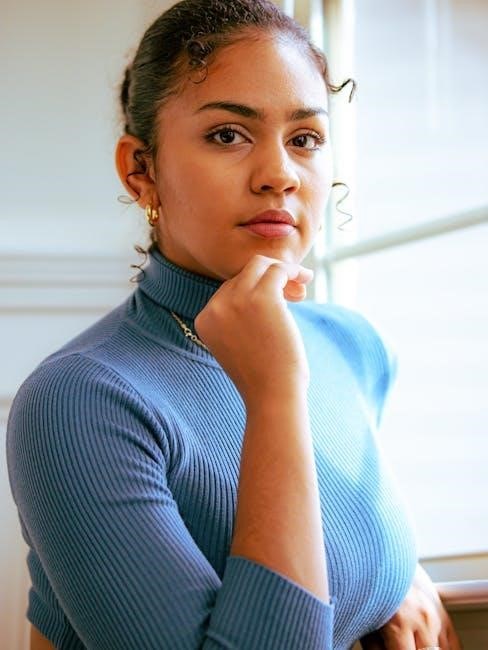
Using Specialized Tools for PDF Printing
Specialized tools can resolve PDF printing issues effectively. Adobe Acrobat, third-party PDF viewers, and online conversion services help correct formatting and convert files for seamless printing.
Adobe Acrobat and Reader Solutions
Adobe Acrobat and Reader offer comprehensive tools to address PDF printing issues. These applications provide reliable viewing, editing, and printing of PDFs. By using Acrobat, users can repair corrupted files, adjust settings, and ensure compatibility. The software also supports cloud-based services, enhancing collaboration and accessibility. For persistent issues, online PDF repair tools can fix corrupted files, restoring print functionality. These solutions ensure seamless PDF printing, resolving common problems like blank pages or misaligned text effectively. Utilizing these tools helps maintain productivity and delivers high-quality printed documents consistently.

Third-Party PDF Viewers and Editors
Third-party PDF viewers and editors can often resolve printing issues when built-in tools fail. Tools like Smallpdf and iLovePDF offer free, user-friendly solutions for editing, converting, and repairing PDFs. These platforms support features like merging, splitting, and compressing files, which can help fix corrupted documents. Additionally, they provide conversion services to formats like JPG or Word, bypassing print errors. Their web-based accessibility ensures compatibility across devices, making them ideal for troubleshooting. By utilizing these tools, users can overcome printing obstacles and ensure their PDFs are print-ready, enhancing overall productivity and efficiency. These solutions are particularly useful for addressing complex file issues that native software cannot resolve.
Online PDF Conversion Services
Online PDF conversion services like iLovePDF and Smallpdf offer quick solutions for PDF printing issues. These platforms allow users to convert PDFs to formats such as Word, JPG, or Excel, bypassing print errors. With user-friendly interfaces, they enable easy conversion without downloading software. Many services are free, supporting multiple file formats and large document sizes. By converting PDFs to alternative formats, users can print content seamlessly, avoiding issues related to PDF-specific printing problems. These tools are accessible from any browser, making them a convenient option for resolving printing difficulties on any device.
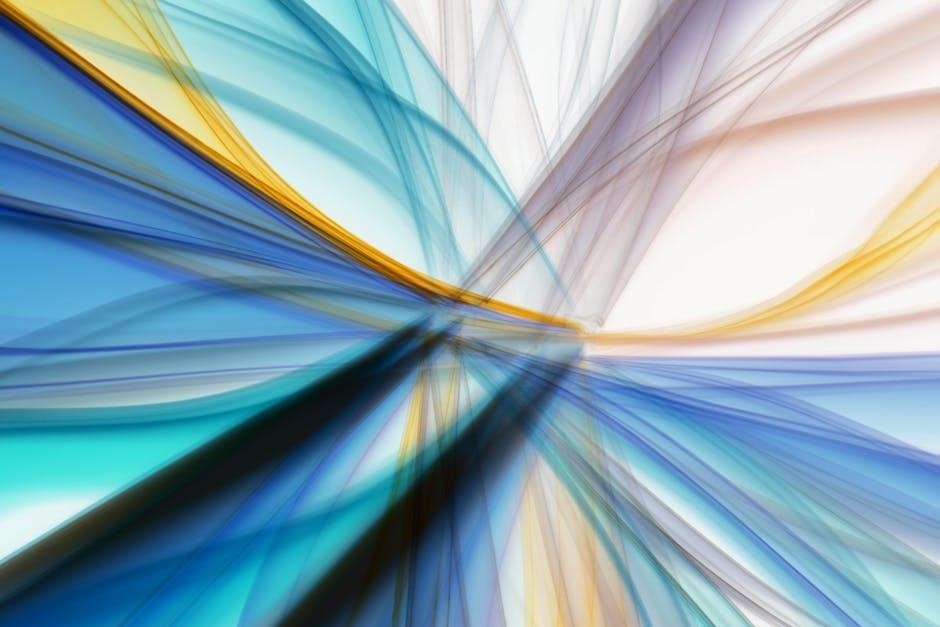
Preventative Measures
Regularly updating printer drivers and using reliable PDF software can prevent printing issues. Ensuring proper printer maintenance and keeping devices well-maintained avoids common PDF printing errors effectively.
Regular Printer Maintenance
Regular printer maintenance is essential to prevent PDF printing issues. Clean the printer heads and ensure proper ink or toner levels. Check for and install firmware updates regularly to keep the printer functioning optimally. Dust buildup inside the printer can cause misprints, so periodic cleaning is recommended. Additionally, ensure the printer is properly calibrated and aligned. Address paper jams promptly to avoid mechanical damage. Using high-quality printer cartridges or toners can also improve print quality. By maintaining your printer consistently, you can minimize the risk of PDF printing errors and ensure consistent, high-quality output.
Keeping Software Updated
Keeping your software updated is crucial for resolving PDF printing issues. Outdated PDF readers, printer drivers, or operating systems can cause compatibility problems, leading to incorrect or failed prints. Regularly update your PDF viewing software, such as Adobe Acrobat or alternative readers, to ensure the latest bug fixes and improvements. Additionally, check for printer driver updates, as manufacturers often release patches to address printing errors. Updating your operating system and other related software can also resolve underlying issues. By maintaining up-to-date software, you can avoid many common PDF printing problems and ensure smooth functionality.
Using Reliable PDF Viewing Software
Using reliable PDF viewing software is essential for avoiding printing issues. Choose trusted programs like Adobe Acrobat or reputable alternatives, as they ensure accurate rendering of PDF content. These tools often include features that fix corrupted files or adjust settings for optimal printing. Avoid using outdated or unsupported software, as they may lack necessary updates or compatibility with modern printers. Regularly updating your PDF viewer can also resolve bugs and improve performance. By selecting a dependable PDF viewer, you can minimize errors and ensure your documents print correctly every time, maintaining both quality and consistency.


